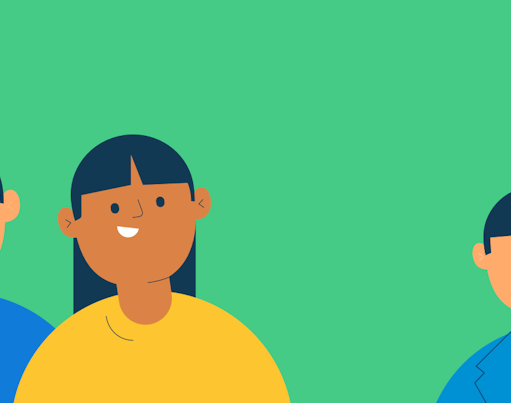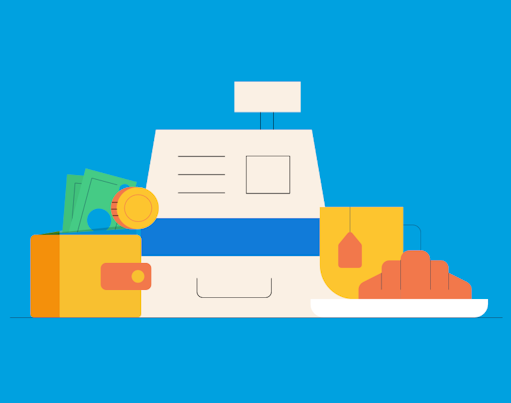In the latest app version (5.3.0 or above) , you can enable Face or Fingerprint ID to create a more swift and secure login process! With this feature enabled, every time you return to the app you’ll be asked to input your Face or Fingerprint ID to open it. If your device supports biometrics, this is a quick and secure way to get back into the app each time! For our Rooster Card families, you can also use biometrics to complete card actions, saving the need to enter passwords each time! We’re also excited to share our new Advanced Spending Controls, letting you set spending limits and more.
? How to enable Face or Fingerprint ID
Parents: Just click Account Settings from your menu, and voila you can turn on the feature there!
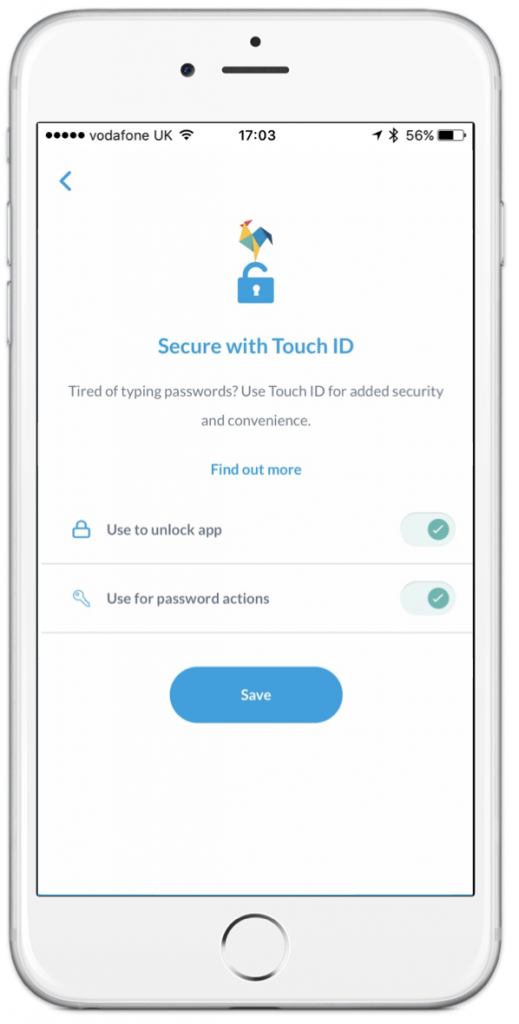
Children: This feature can also be enabled for children. When logged into the app on their device, they can find the option under their “Settings” menu.
You can learn how to get set up here.
NOTE: if you and your child share the same device, and both your fingerprints are stored, then they will be able to unlock RoosterMoney if you’re logged into your Parent account. In this case, the best thing to do is “Switch User” to log yourself out of your app and return to your family dashboard for the rest of them to login from.
? Advanced Spending Controls (Rooster Card)
You can now help encourage your kids to make considered spending choices by managing spend limits on Rooster Cards! Whether it’s a daily, weekly or monthly limit , or the maximum your child can withdraw from an ATM or spend in one transaction.”
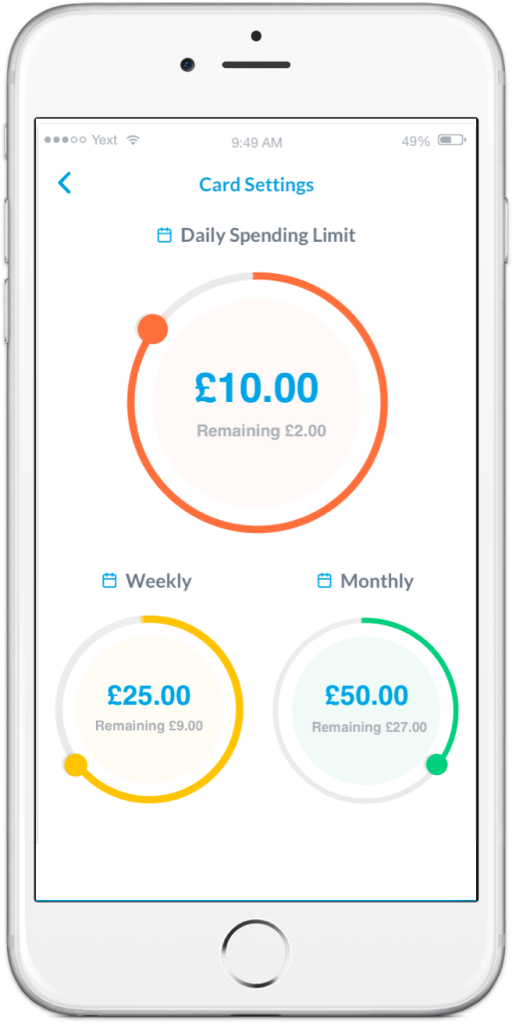
We’ve also added an interactive display for your child, so they can track their spending against these limits. This gives them better visibility and control over their spending.
Additionally, we’ve added in some extra card settings which lets you disable contactless and overseas spending if you wish.
You can learn more about Card Setting Limits here.