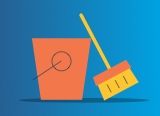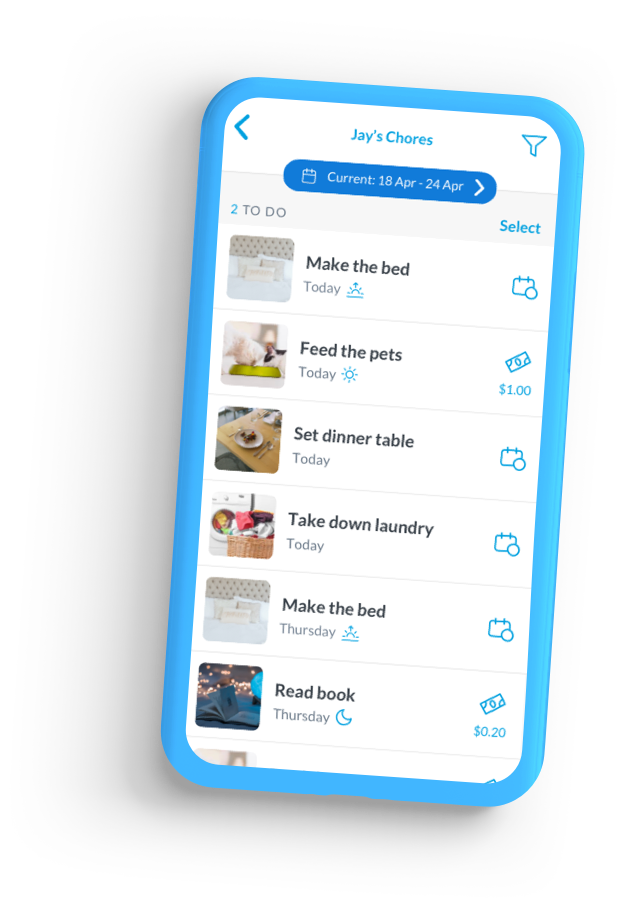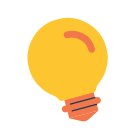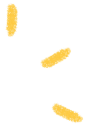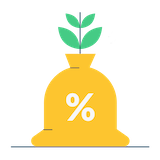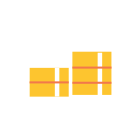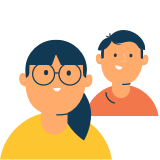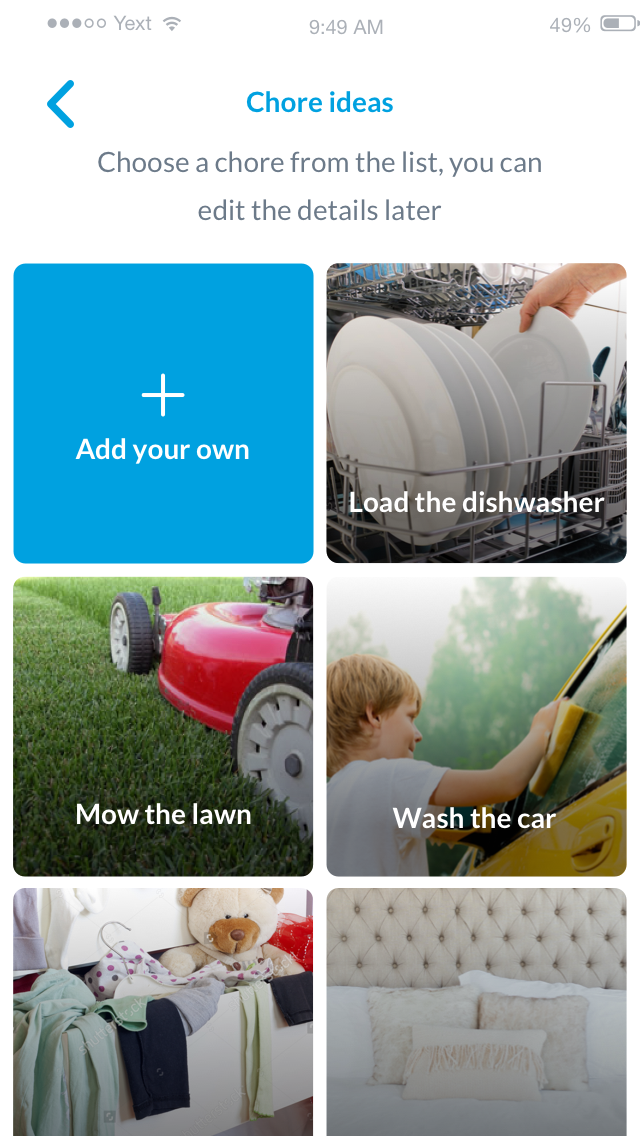
Allowance chores vs. Extra earners
An Allowance chore is linked to your child’s allowance. If your child does not complete all their chores, you can choose if they receive their allowance or not, or get a partial amount.
An Extra earner allows you to attach a monetary or star value to the chore which your child can earn when completing the chore.
Tap the (+) button to add a chore for your child. If your child earns a scheduled allowance, you will see two types of chores which can be added – Allowance chores and Extra earners. If your child doesn’t get a regular allowance, then you’ll only have the Extra earner option.
Learn more about adding choresSome families see Allowance chores as those a child is responsible for completing as part of the shared household chores. If there is a big job like washing the car, they may set this up as an Extra earner to give the child an opportunity to earn more.
Other families may choose to only use Extra earners for managing chores, and let their kids incrementally earn as they complete their to dos. This is useful for younger kids that want that instant gratification!
At the end of the day, it’s what works best for your family in encouraging positive behaviours around the house and teaching kids about earning.
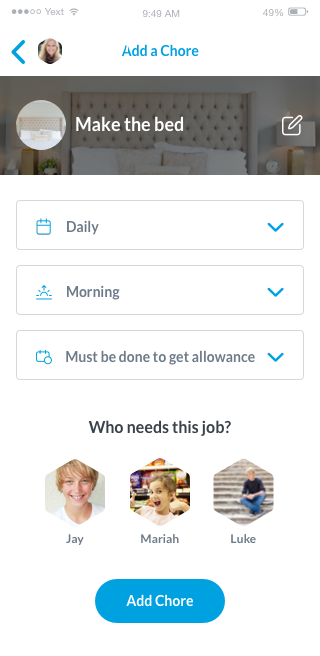
Scheduling chores to suit your family’s needs
Daily, weekly, monthly, chores that can be done any day – there are many different ways you can set up chores to suit your family’s routine.
You can also help keep your child’s chores in the order you want them done, by choosing a time of day – morning, afternoon or evening. Whether it’s making the bed in the morning or doing homework in the afternoon, your child’s chores list will be ordered from morning to evening with anytime chores listed at the end of the list.
Learn more about scheduling choresIf you want to rotate a chore – like emptying the dishwasher – across your children, you can set the chore up to repeat every 2 or 3 days for each child. You can choose what day you want the chore to start from and stagger it so different kids have to do the chore on different days.
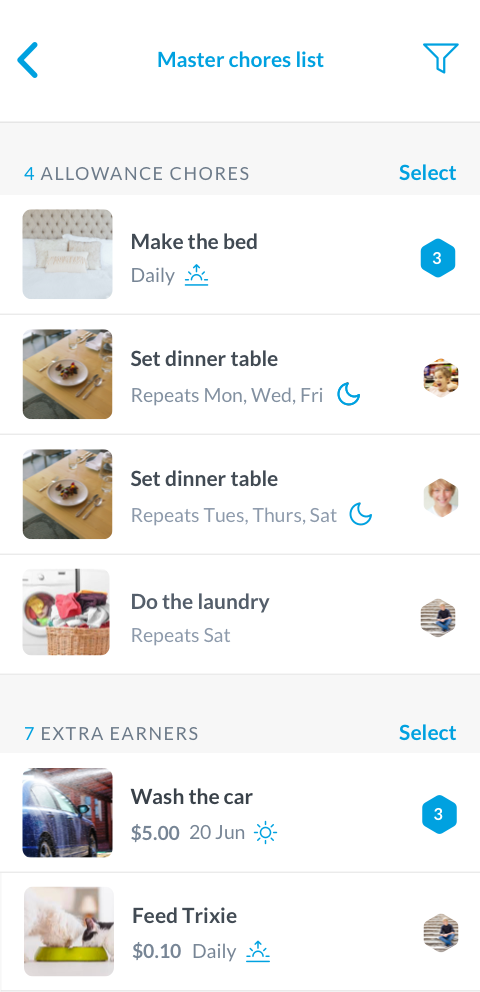
The Master Chores list
If you want to see a full list of all the chores added for your children and all the scheduling details related to them, you can do so from the Master Chores list. This can be accessed by tapping Explore from your parent dashboard or by tapping on the settings icon on your child’s chores list and selecting ‘See master chores list’.
From here you can get a high level view of what chores have been set up and can make changes or delete chores.
Learn more about the Master Chores listIf you want to start your child’s chores list from scratch you can do that from the Master chores list in three steps.
- Tap ‘Select’
- Tap ‘Select all’
- Tap ‘Delete’
Voila, all the chores are removed and you can start with a clean slate!
Note: if your child has both Allowance chores and Extra earners, you will have to clear out both sections to remove all chores.
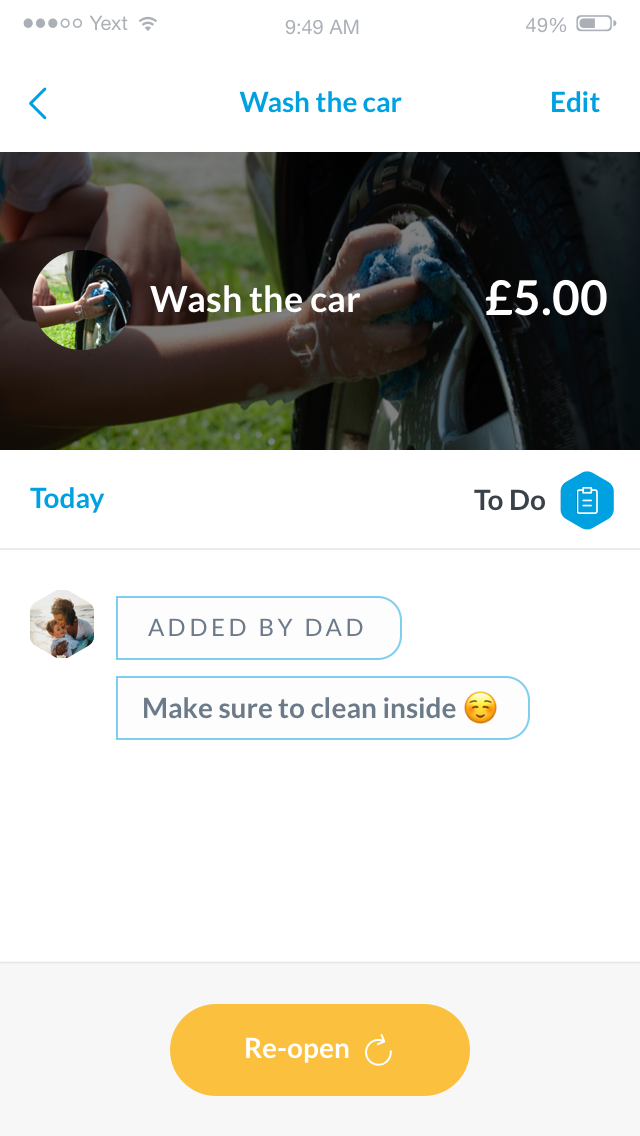
Managing chores as a child
If your child has their own device, you can set them up login details to access their account and manage chores. If they share a device, they can use switch user on the device to login to their account.
Your child can view their chores for the day by tapping the Chore icon. Once they’ve completed a chore, they can send it to you for approval. They can even send photo proof of the chore done for you to review.
Learn more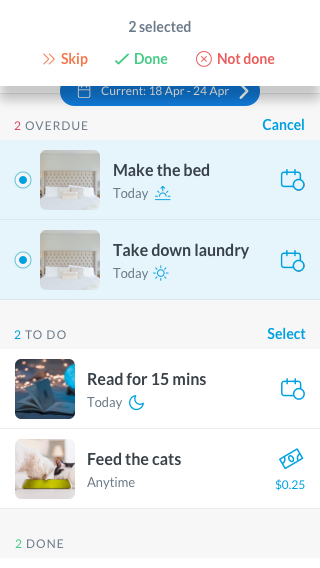
Approving chores individually or in bulk
You’ll be notified when your child has submitted chores for review. These will appear under the ‘To Approve’ section where you can either:
1. Click into the chore to view any images or notes that might have been shared and make any approvals from there
2. Or if you have several chores to review, you can tap ‘Select’ on the chores list and choose to ‘Select All’ in the section to bulk approve them – saving time when reviewing many chores.
As a parent, you can also approve chores on behalf of your child from their ‘To Do’ list following the steps above.
Learn more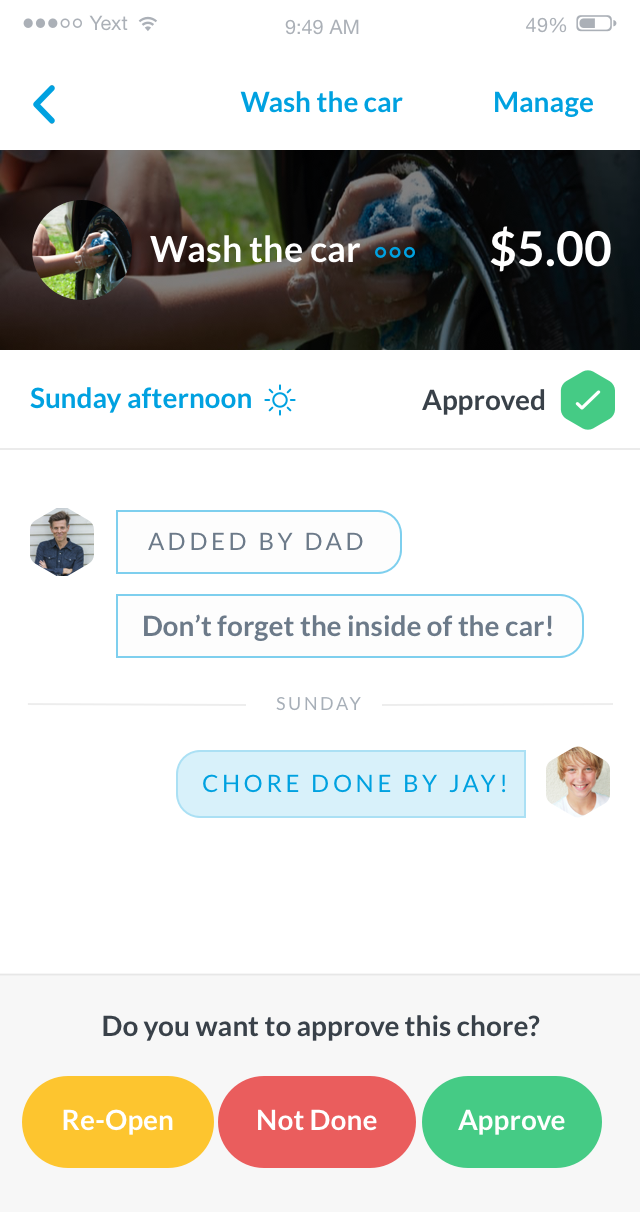
What if chores aren’t done?
If your child hasn’t done the chore properly, you have the option to ‘Re-open’ the chore they submitted for approval. If the chore wasn’t done at all, you can mark it as ‘Not Done’.
Chores not completed in time move to the ‘Overdue’ section where they’ll remain until your child completes them or you mark them as ‘Not Done’.
If there are chores in their future ‘To Do’ you know they won’t be able to complete due to other commitments and you don’t want these counted towards their allowance calculation, you can ‘Skip’ them for your child so they drop off their list.
Learn moreIf you only want to focus on what chores your child has to do Today and any overdue chores, you can change your default view to Today’s Chores. Just tap on the date picker at the top of your child’s chores list and click on ‘Change default view’ where you can change your default.
Note: this will apply for how you view all children’s chores.
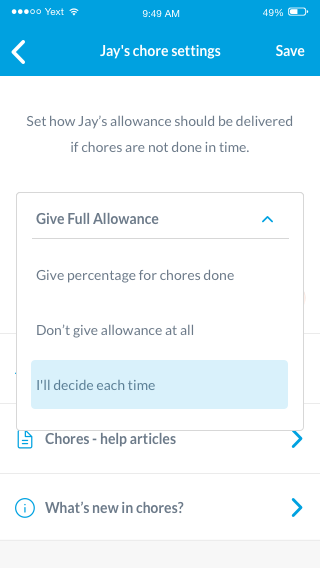
Choose how allowance links to Chores
Maybe your child needs to complete all their chores to earn any allowance, or you might want to reward them a partial amount for what’s been done. You can choose the allowance option that suits your needs from your child’s Chore Settings.
Learn more