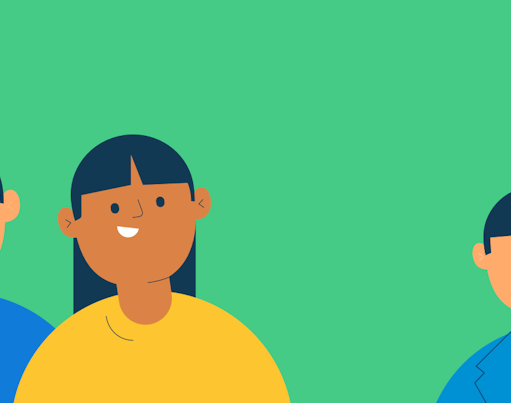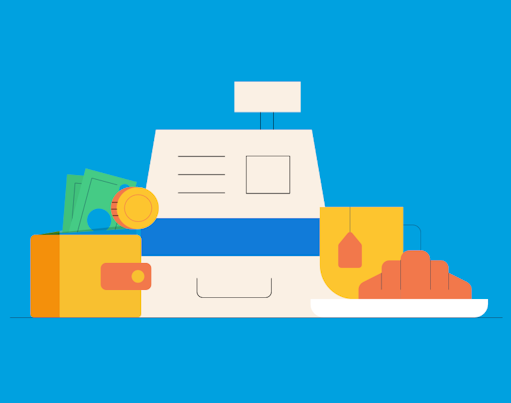In app version 7.2.0, we’ve made it easier for parents to customise their child’s dashboard and introduced the new ‘Skip chore’ option and a way to switch between children’s chores lists for PLUS families!
🔨 Customise pots on your child’s dashboard:
From within the pot –
- Go to your child’s dashboard
- Tap on the pot you’d like to customise
- Tap the hammer icon
From your child’s settings –
- Go to your child’s dashboard
- Tap on the settings cog in the top right
- Tap on ‘Customise dashboard’ (it’s at the bottom of the menu so you might have to scroll if on a smaller phone)
All users can hide the Save, Give, or Goals pot from their child’s dashboard if they won’t be using certain ones. The only pot you can’t hide is the Spend pot as that acts like their current account and is where allowance and boosts get paid.
For PLUS and Rooster Card families, you will also see the option to set an interest rate on the Save pot when you access the Save pot settings.
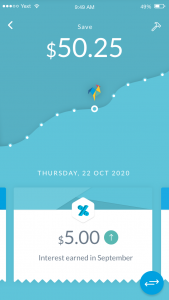
Rooster PLUS & Rooster Card: Update to Chores
⏭ Skip chores your child can’t do for no fault of their own
If your child has commitments which means they can’t complete their chores on a certain day, you can choose to skip the chore. Chores that are skipped won’t count towards your child’s allowance calculation. This is unlike the ‘Missed’ option which can be used when a child has not done their chores but should have! You can skip chores in two ways:
Skip chore from dashboard –
- Go to your child’s chores list
- Tap ‘Select’ in the section the chore is in and select the chore (or you can tap the chore image to select it)
- You will see a new ‘Skip’ option on the action banner
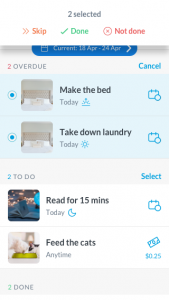
Skip chore from chore details –
- Go to your child’s chores list
- Tap to open the chore you want to skip
- You will see a new ‘Skip’ option at the bottom of the screen with the available actions
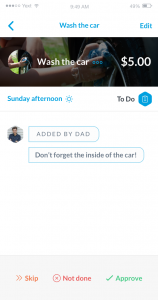
Note: You can only skip chores that are in a To Do or Overdue state. If your child has submitted it for approval, you won’t see that option. However, you can always Re-open the chore and then Skip it if the chore was submitted by accident.
📋 Switch between kids’ chores lists
You can now easily switch between your children’s chores list! You’ll now see an arrow next to your child’s name when on their chore list. Just tap on the arrow next to your child’s names and select the child whose chores list you want to view!
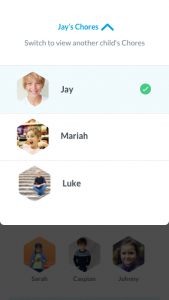
If you have any questions or feedback, let our team know by tapping ‘Contact us’ in app or by sending us an email at hello@roostermoney.com.
Make sure you’ve updated to the latest app version 7.2.0 to gain access to these new features!