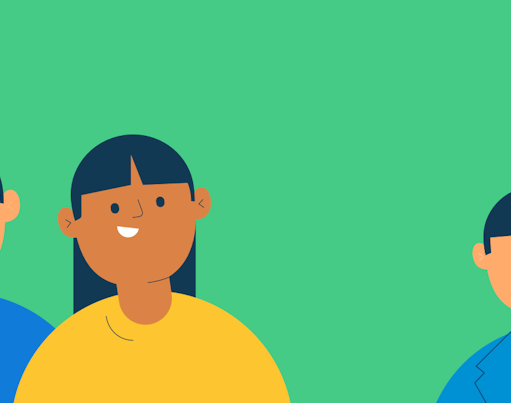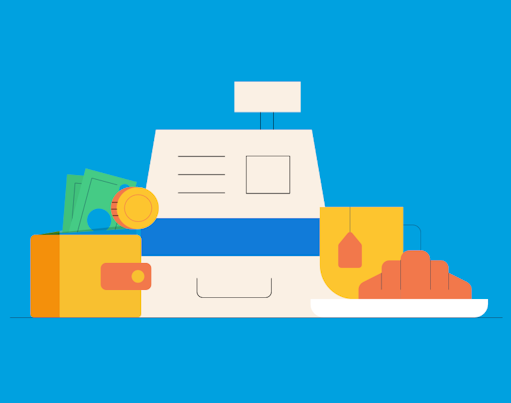One of the benefits of using the Rooster Card to manage pocket money for kids is that they can make purchases online, whilst parents stay in control of where and what they spend. We all know that kids want to buy things online as well as at the shops because so much of our life is online these days. Whether that’s buying something from Amazon, purchasing digital game currencies, or selling unwanted clothes and toys, online payments are here to stay and giving our children the right skills to navigate this safely is important. Every family is different, so there’s no universal approach for introducing online spending into kids’ pocket money routines; if you’re looking for a guide on how you could manage this, you’ve come to the right place.
Card for ages 6-17. Parent/Guardian must be 18+ and a UK resident. £19.99/yr or £1.99/mo. Other fees may apply. T&Cs apply.
In the article you'll find
- Using the Rooster Card online
- Where are kids using the Rooster Card online?
- Entering card details for online purchases
- Using the Rooster Card for subscriptions
- Reflecting on spending activity
- What if the Rooster card is getting declined online?
- Spending safely online
- Guides on common online purchases
Using the Rooster Card online
As soon as your child’s Rooster Card has arrived and has been activated in the Rooster Money app, they can use it for online purchases. But first, they’ll need to check there is enough money in their Spend Pot to make those purchases. Your child can login to the app and check their Spend Pot balance themselves, or you can check it on the Parent dashboard too.
If their account needs topping up, parents can boost the account with funds from the Parent Account. If your child has money in a different Pot and they’d like to spend it, they’ll need to move it into the Spend Pot. Both methods of topping up the Rooster Card make the funds available on the card immediately. However, if you want to make sure they’re not dipping into their savings or other Pots, you can lock the Save Pot so your child will be able to add money in, but not take any out!
Where are kids using the Rooster Card online?
Our Pocket Money Index is an annual study of where and how kids are spending, and it shows that although most transactions are still happening in shops, lots of kids are choosing to spend their pocket money online. Amazon is the place where kids spend the most money but with online gaming and digital game currencies all the rage, Apple, PlayStation, and Xbox are popular places to spend.
Entering card details for online purchases
To use their Rooster Card for online purchases, your child will need their card number, expiry date, and CVV. You’ll find the card number and expiry date on the back of their card, and you can get a dynamic CVV from the ‘Manage Card’ section of the Rooster Money app. For enhanced security and to help reduce fraud, we generate a new CVV for each online transaction (except subscriptions).
The CCV can only be used once, before it expires. If a CVV is generated but isn’t used, it’ll expire after 15 minutes and a new one will need to be generated. You’ll get a notification as soon as any payment is made so you stay in the loop!
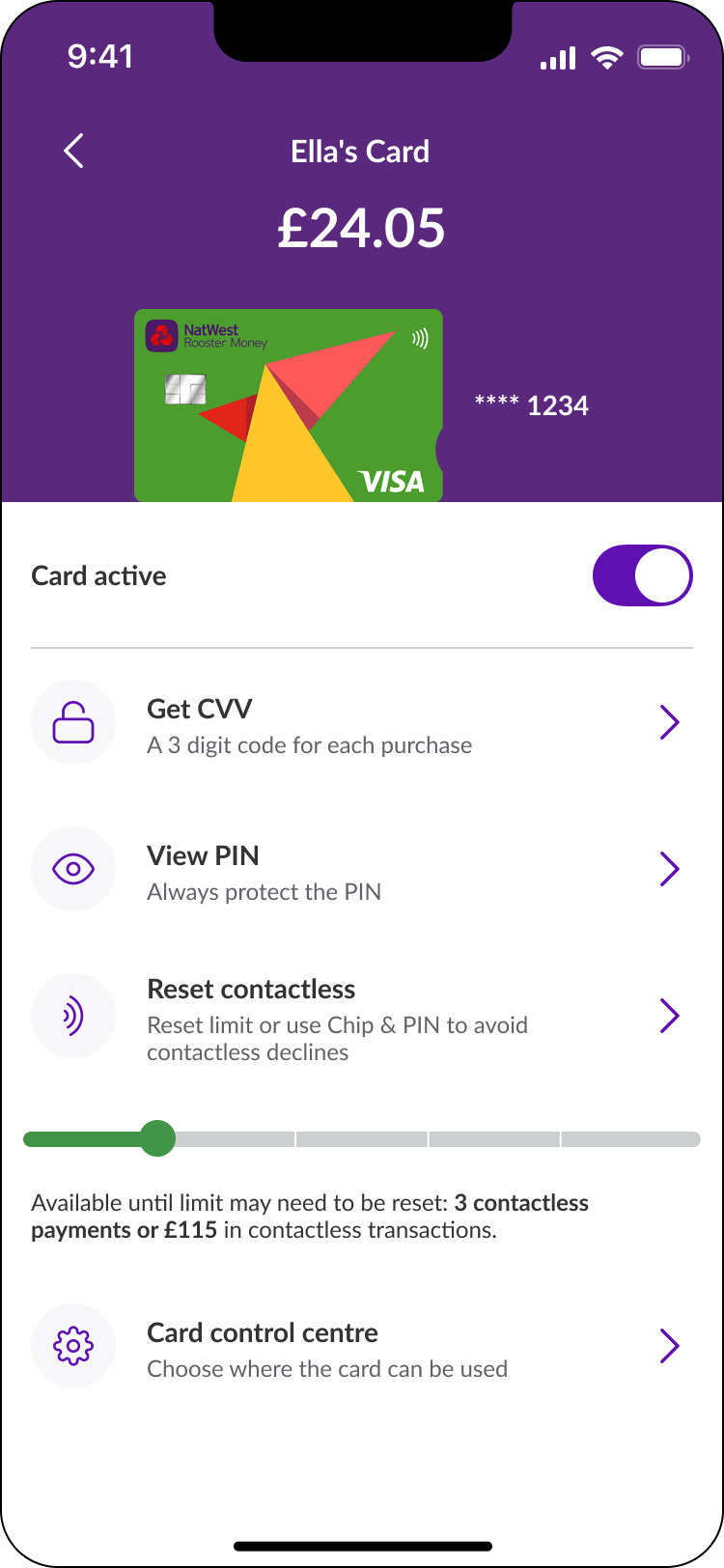
Using the Rooster Card for subscriptions
The Rooster Card can be also used to pay for any subscriptions or recurring payments your child might have. Sometimes companies will authorise your child’s card when they first sign up to a subscription. This will result in your child’s CVV being used, so they may need to generate a new one for the subscription payment itself.
If your child doesn’t have enough money in their Spend Pot for a subscription and the payment is declined, we’ll send you a push notification. We encourage both you and your child to turn on push notifications from the Rooster Money app so we can keep you posted on any card activity.
Reflecting on spending activity
It’s useful to stay on top of your spending activity, and both you, and your child can view the Spend Pot statement to see a summary of their earning and spending. This includes any pocket money paid in from the Parent Account, transfers to different Pots, and payments made on the card.
This can be a great way of prompting conversations about making purchases, the differences between needs and wants, and whether certain spending behaviour is absolutely necessary.
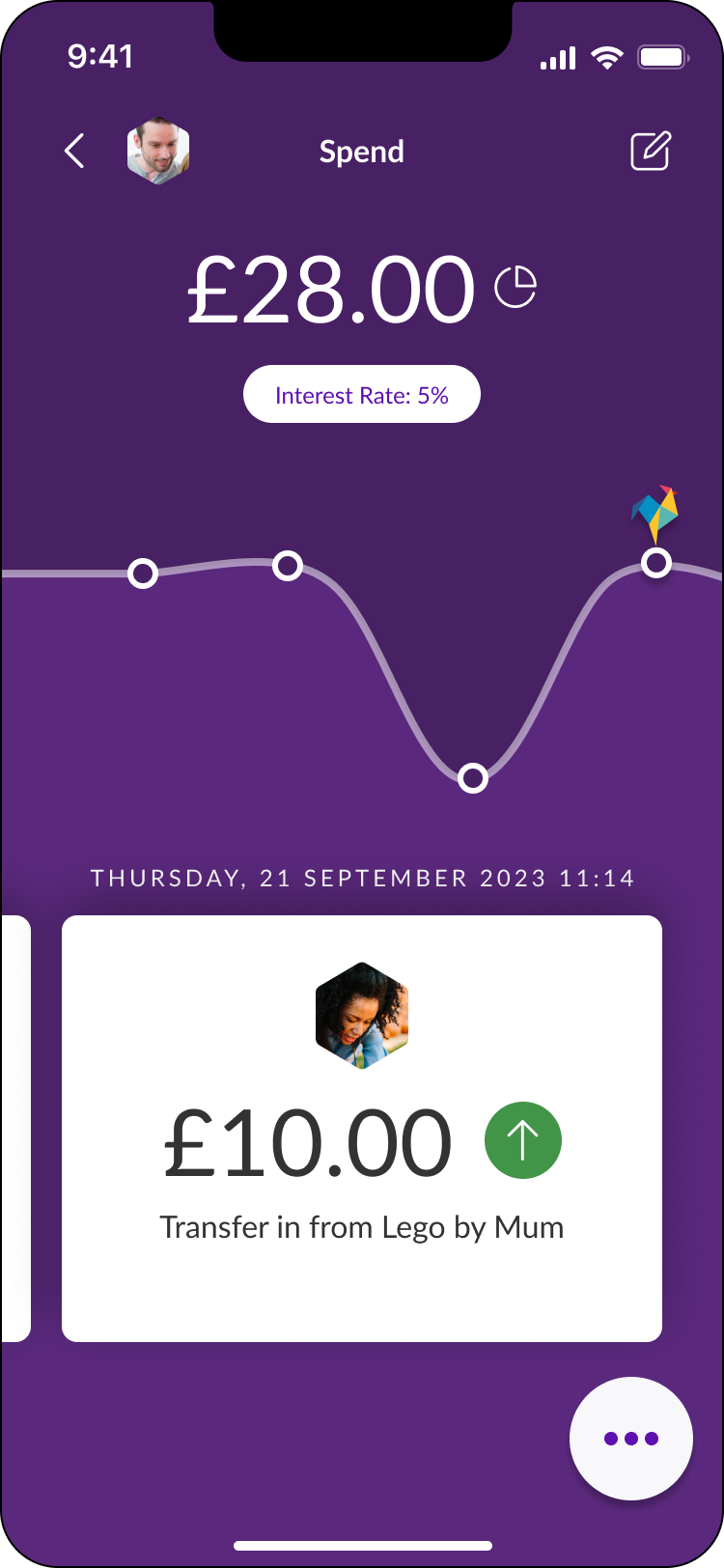
What if the Rooster card is getting declined online?
If their card gets declined, the first thing to do is check if online spending is turned on in your child’s card settings. You can find this in your family dashboard in the Rooster Money app. If online spending is enabled and a payment is declined, check there is enough money in your child’s Spend Pot to cover the payment and you’ve requested a new CVV. If the CVV has expired, you’ll have to request a new one or the payment won’t go through. You can read our full list of reasons why a payment might be getting declined here.
Spending safely online
Of course with the ability to buy things online comes some safety considerations and we can take the opportunity to teach our children about these. Here are some top tips on buying safely online:
- Make sure you recognise the name of the website you’re buying from
- Look for HTTPS in the URL rather than HTTP
- Update your browser regularly to make sure you always have the latest security features
- Check your statements often to make sure you recognise all vendors and if there’s any you don’t, let us know
- Never give away your PIN, you don’t need this for online payments
- Have a strong password and change it regularly
The Rooster Card comes with enhanced security features so parents can guide their children in learning these lessons, for example, a purchase notification can help you scrutinise purchases and parent access to the app means you can undertake a number of the card administration features such as Freezing/Unfreezing the card if it gets lost.
Check out our guides on some of the most common online purchases
- Using the Rooster Card on Roblox
- Using the Rooster Card with Microsoft and Xbox
- Using the Rooster Card with PlayStation
Got any more tips?
We hope you found this a helpful introduction to using the Rooster Card for online purchases, if you have any ideas to help improve this article or examples you can share with our community then please email us at hello@roostermoney.com ?