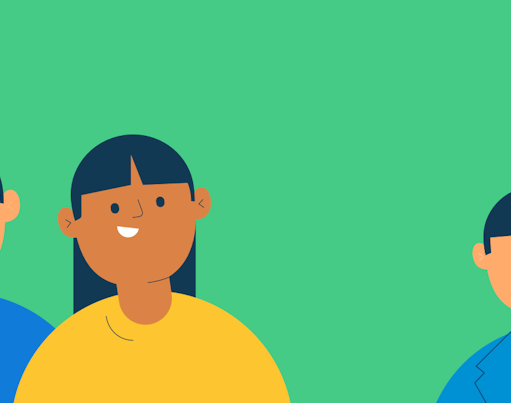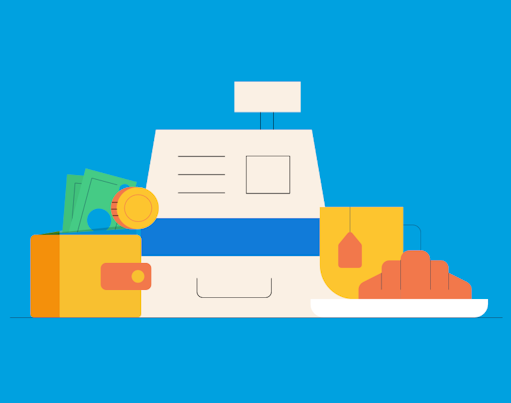The Rooster Card allows parents to give their children a little more independence when it comes to spending their pocket money. That extends to online spending, of which online gaming can be a big part. Each of the major platforms, from PlayStation to Nintendo, have their own systems to navigate when trying to use them with the Rooster Card. They also have different family settings to help keep your child safe online too.
Card for ages 6-17. Parent/Guardian must be 18+ and a UK resident. £19.99/yr or £1.99/mo. Other fees may apply. T&Cs apply.
In this article we dive into the detail on how to use the Rooster Card with a Nintendo Child Account.
- What is a Nintendo Child Account
- Buying things in the Nintendo eShop
- Using the Nintendo eShop with RoosterMoney
- For Virtual Tracker users
- For Rooster Card users
- Using parental control settings on a Nintendo child account
What is a Nintendo Child Account
A Nintendo Child Account is a special type of Nintendo account that can be created by parents or guardians for their children under the age of 18. Having a Nintendo Account allows you to access the My Nintendo platform which allows you to get discounts, purchase games, and much more! In order to create a Nintendo Child Account, you’ll need a Nintendo Account of your own first. You can see how to set up a Nintendo Child Account here.
Buying things in the Nintendo eShop
The Nintendo Child Account can be used in the online Nintendo eShop to buy and download the latest games on your Nintendo device (Nintendo Wii U, Nintendo 3DS, Nintendo Switch etc). You can either link a payment card to the account so that purchases can be made directly via the card, or you can purchase Nintendo eShop cards in stores which can be loaded with credit for the Nintendo eShop and then added to the account. These funds can then be used to purchase games.
Using the Nintendo eShop with RoosterMoney
For Virtual Tracker Users
For those using our virtual tracker, like anything else you want to buy for your child, you can make the purchase outside of the RoosterMoney app and simply deduct the monies spent from their virtual tracker account via the Remove function in the app. Add a reason for the remove, and you and your child can track purchases over time.
For Rooster Card Users
If you’re using a Rooster Card, you could do the same as Virtual Tracker users, by purchasing the item yourself and deducting the money via the Remove function. The only difference is you are deducting real money from the Rooster Card balance, as opposed to virtual money.
If you’re ready to give your kids a bit more independence with their Rooster Card, you could:
- Add the Rooster Card directly to the Nintendo Account and let your kids make their own purchases with any funds they have.
- Use the content permissions within the Nintendo Account to ensure kids have to ask for permission before buying things.
Using the Family Settings within the Nintendo Network
To add that extra layer of control you can enable the parental control settings on your child’s Nintendo device. Which combined with the spending limits available on the Rooster Card give you a good level of control over your child’s spending.
The parental controls on your child’s Nintendo device allows you to set restrictions. These include being able to limit playing online with others, setting an age rating level so you can limit their access to games aimed at older children/adults and the ability to make purchases. You can read more about this here.
If you’re interested in reading our other user guides for the Rooster Card you can find them here:
- Online spending with the Rooster Card – the ultimate guide
- Using the Rooster Card with a PlayStation Account
- The ultimate parents’ guide to digital game currencies
We hope you found this post useful. If you have any tips or tricks in how you use the Rooster Card to help teach your kids about money matters then please do contact us at hello@roostermoney.com